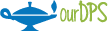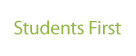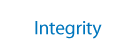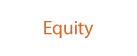Welcome to Google Intermediate
-

We have developed and gathered a full catalog of resources to help you go deeper with Google Workspace. Below you will find online training, quick reference (step-by-step) guides and videos that will build on those skills you learned in Google Basics. Click on the "+" next to each heading for specific information and links.
Content Accordion
-
Applied Digital Skills (Online Training)
Applied Digital Skills is the primary platform all learners will use to enroll in Google classes. These classes are made up of multiple lessons broken out by topic. Each topic has a video and an activity, allowing for hands-on practice. Complete the lessons at your own pace.
-
Quick Reference Guides
Use these step-by-step guides to learn how to complete these tasks within G Suite.
- Adding Google Drive for Desktop to your device: Set up your Google folders, Microsoft-style on your desktop.
- Google Sheets: Using Macros to Save Time and Energy: Doyou upload CSVs all the time into your Google Drive? Use these formatting Macros to save yourself a major headache.
- Google Hangouts- Schedule a Hangouts Meet: Create a new event with a video meeting using Google Calendar to host a remote meeting where booking a DPS meeting room is not required.
- Google Hangouts- Schedule a Hangouts Meet for Conferencing: Create a new event with a conferencing option for those unable to attend an in-person meeting using Google Calendar and steps to create a Google Meet conference option for an Outlook meeting.
- Join a Google Meet (for Parents): Share this guide with your parents if you would like to connect with them online through Google Meet.
- Google Hangouts/Meet -Tips When Working with Students: Learn best practices when engaging with students within a Meet.
- Google Meet Call Me/Transfer: Step-by-step guide on how to use the Call Me feature and transfer a Google Meet to a personal or conference phone.
- Google Meet Ownership Transfer: Step-by-step guide to transfer ownership of a Google Meet which will give them permission to allow users from outside DPS (including phone users) to join a Meet.
- Google Calendar - Delegate Access: Step-by-step guide to set up delegation rights in Google Calendar by sharing your calendar and granting permissions to others to schedule meetings and manage events.
- Setting up Google Groups: Groups are a way for teams to create a shared mailbox to email each other, host group discussions, manage access to shared resources and collaborate.
-
Google Help Center
Google has a robust Help Center that provides guides, cheat sheets and steps on how to use all of G Suite's features and functions.
- Google Chrome: Google Chrome is Google’s internet browser. DPS recommends use of this browser to enable best use of all Google functions.
- Google Drive: Google Drive allows you to store and synchronize files across devices and to share files with others.
- Gmail and Calendar: Google’s Gmail and Calendar are available to you through the DPS’ instance of G Suite. (This is what we refer to as your “.net” account.) However, please note, DPS will continue to use Outlook for the Web (your “.org” account) as its primary email and calendar platform.
- Google Docs: Google Docs is an online word processing platform. If you’ve used Microsoft Word, you will be comfortable in Google Docs.
- Google Sheets: Google Sheets is an online spreadsheet platform. If you’ve used Microsoft Excel, you will be comfortable in Google Sheets.
- Google Forms: Google Forms allows you to create forms and survey easily.
- Google Slides: Google Slides is Google’s online presentation platform. If you’ve used Microsoft PowerPoint, you will be comfortable in Google Slides.
- Google Hangouts Chat and Meet: Chat is Google’s messaging platform, and Meet is Google’s video-conferencing platform. If you’ve used Skype for Business, you’ll quickly become acclimated to these platforms.
- Google Keep and Tasks: Google Keep is a note-taking platform and Google Tasks allows you to create to-do lists. Both of these are excellent productivity-management platforms - similar to Microsoft's OneNote.
- Google Chrome: Google Chrome is Google’s internet browser. DPS recommends use of this browser to enable best use of all Google functions.