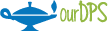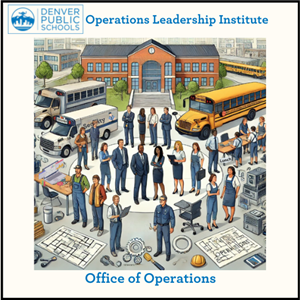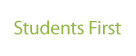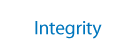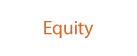Instructions for OLI Courses
-
Currently, OLI includes several courses that are accessible on different online platforms. You'll find them on YouTube, Coursera, and Udemy. Each course is linked within in the green tabs on the left, and all you need to do is click on the provided links to begin. These platforms are easy to use, and you'll find detailed instructions for each one below.
How To Instructions
-
Watching a Youtube Lesson
To watch a lesson on YouTube, simply click the hyperlink provided in the text. This will open the video in your browser. You can start and stop the video as needed. To adjust the volume or change the quality of the video, use the controls at the bottom of the video player. Make sure you have a stable internet connection for the best experience. If you don’t have a YouTube account, you can still watch the video without logging in.
To receive credit for completing a Youtube course, you'll need to fill out the Follow Up Form. Your responses on this form will be shared with your direct supervisor. Please note that, at this time, these courses will not be added to your official transcript.
-
Taking a Course on Udemy
To start a course on Udemy, follow these steps:
- Click on the provided hyperlink to the course page on Udemy.
- If you don’t already have a Udemy account, click "Enroll Now" to create one.
- A new page will open, enter the information requested. Use your work email address when signing up. This ensures your learning account is tied to your professional development. Unselect the box that states "Send me special offers, personalized recommendations, and learning tips." so you don't receive marketing emails from Udemy.
- After signing up, you may be prompted to answer some questions. If you do not want to answer, select "Save & Exit" on the top right.
- You can now begin the course immediately.
Extra Tips:
- Managing Email Preferences: To reduce unnecessary emails from Udemy, click on the circle in the top right corner (with your first initial). A dropdown menu will appear—select Account Settings. On the left-hand side, choose Notifications. Here, you can choose which emails you'd like to receive. If you'd prefer not to receive any emails, check the box next to Don't send me any promotional emails.
- Course Pricing: Please note that not all Udemy courses are free. Before enrolling in additional courses, be sure to check the pricing details. Unless otherwise specified by your supervisor, DPS will not cover the cost of Udemy courses.
To receive credit for completing a Coursera course, you'll need to fill out the Follow Up Form. Your responses on this form will be shared with your direct supervisor. Please note that, at this time, these courses will not be added to your official transcript.
-
Taking a Course on Coursera
To start a course on Coursera, follow these steps:
- Click on the hyperlink provided to access the course page. This will open a new page.
- You’ll be prompted to create a free account. To do so, click the "Join for Free" or "Sign Up" button on the Coursera page.
- When prompted, use your work email address to sign up. This will help keep your account organized and related to your professional development.
- Once you’ve signed up, you can begin the course immediately.
Extra Tips:
- Email Verification: After signing up for Coursera, you will receive an email asking you to verify your email address. Simply click the link in the email to complete the verification process.
- Managing Email Preferences: To reduce unnecessary emails from Coursera, click on the circle in the top right corner (with your first initial). A dropdown menu will appear—select Settings. On the left-hand side, choose Communication Preferences. Here, you can choose which emails you'd like to receive. If you'd prefer not to receive any emails, check the box next to Opt-out of all Coursera emails and uncheck the box next to Send me marketing push notifications. This will help keep your inbox uncluttered.
- Course Pricing: Please note that not all Coursera courses are free. Before enrolling in additional courses, be sure to check the pricing details. Unless otherwise specified by your supervisor, DPS will not cover the cost of Coursera courses.
To receive credit for completing a Coursera course, you'll need to fill out the Follow Up Form. Your responses on this form will be shared with your direct supervisor. Please note that, at this time, these courses will not be added to your official transcript.
Contact
-
Office of Operations
1860 Lincoln St
Denver, CO 80203

Trena Marsal
Chief of Operations
Shelby Wosick
Executive Assistant