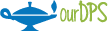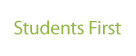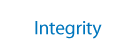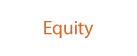-

Infinite Campus Ad Hoc Reporting
There are two different tools in Infinite Campus that you can use to access data using Ad Hoc reporting; Data Viewer and Filter Designer. Please see below for a description of these tools, levels of access, and guides to help you successfully use Ad Hoc reporting functions in your everyday work. For more information about which of these tools will work best for you, see the Ad Hoc Reporting Tool Comparison Guide.
Content Accordion
-
Data Viewer
The Data Viewer is a user-friendly report building tool which allows users to drag and drop fields into a real-time view of the report as it is being built. This tool is used primarily for building basic reports that are not shared with others and have limited export options.
For more information regarding how to use this tool, see the Support Documentation section below.
Access Requirements
This access is automatic based upon your role and location assignment with the district. Most current DPS employees with an Infinite Campus login already have access to use Data Viewer. If you do not have the ability to see the Data Viewer selection in Infinite Campus, it is likely that your current role does not require this access.
Important Note: In Data Viewer, you will be able to select all fields available in the Field Selection list; however, your report will only populate data if you already have access to those fields in Infinite Campus. For example, you can add the selection for Enrich, however if you do not have access to the Enrich tab in Infinite Campus, your report will not generate any results.
Support Documentation
-
Filter Designer
The Ad Hoc Reporting Filter Designer is a robust tool that allows you to save, share, and export the filters you create. You can filter, display, report, and share specific database information based on defined criteria.
Access Requirements
It is no longer necessary to request access from DoTS. Successful completion of the Infinite Campus Filter Designer eLearning will set an automated process into motion:
- Complete the Infinite Campus - Ad Hoc Reporting Filter Designer eLearning
- Course Prerequisite: Infinite Campus - Ad Hoc Reporting Data Viewer
- An automated approval email will be sent to your principal or manager
- When principal or manager approval is received your access will be granted
- You will be notified via email when the process is complete
This process will take at least two business days from when you complete the Infinite Campus - Filter Designer course but is dependent upon a timely response from your principal or manager.
If after two full business days, you have not been granted access, please reach out to DoTS.Recertification Requirements
Ad Hoc - Filter Designer access is valid for five school years at a time. To ensure you are up-to-date with possible changes to the Filter Designer process, or updates to Infinite Campus, you will be required to complete a short quiz to maintain your access. For instance, if you complete this certification in August 2023, you will need to recertify in spring 2028 or lose your access at the end of June 2028.
Failure to complete required recertification(s) in a timely manner will result in loss of access until you complete them. Recertification is required to regain access and is available only to those who still meet other above-listed requirements.
Support Documentation- Ad Hoc Reporting Overview
- Apply Ad Hoc Filter in Searches and Reports - If you need to schedule an ELD course.
- Common Ad Hoc Fields Names and Codes - Find common fields used in Ad Hoc Reporting
- DPS Ad Hoc Library Filters - There are several Ad Hoc Filters already created in Infinite Campus. You can use these filters as is or you can copy and adjust to your specifications. See the Filter Designer guide (Step three is where you can find instructions for copying filters). See the DPS Ad Hoc Library Filters list for all available pre-made filters.
- Export Filters - Export data filters and see the various formats.
- Letter Designer and Letter Builder - The Letter Designer and Letter Builder can be used to generate form letters that pull information from Infinite Campus.
- Query Wizard / Filter Designer - Create or copy an Ad Hoc Filter using Query Wizard.
- See also Guide - Ad Hoc Reporting Filter Operators for a full list of available operators used in building a filter.
- Selection Editor - Create a list of students, or staff using the Selection Editor
- Troubleshooting Guide - Use this guide to troubleshoot common issues when using Ad Hoc Reporting in Infinite Campus.
-
Can't log into your DPS Accounts? Retrieve Your Username and/or Reset Your Password. You will need to have your personal email on file in Infor HR to use these features.