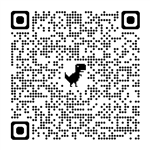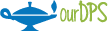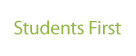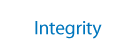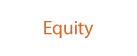DPS Passwords
-

Your DPS password controls your access to DPS applications including DPS email, DPS Google, My SchoolBucks, HR’s Infor system, True Pay, and for some, access to DPS’s Student Information System, Infinite Campus. A strong password is essential in keeping your information safe and preventing unauthorized access.
Several outside vendor programs, including SmartFindExpress, use a password independent of your DPS Password.
Password
-
Password Best Practices
DPS has chosen to follow the recommended guidelines for passwords from the National Institute of Standards and Technology (NIST) to help ensure that your password is strong and to safeguard your information against hackers.
- Do not share your password.
- Do not use the same password for multiple accounts, including your personal accounts (bank, social media, etc.). If you reuse your password for multiple logins, you are putting your online security in great danger.
- Consider using a password manager. These programs are designed to make unique passwords for each of your online accounts and stores them in an encrypted vault. The best part of using one of these programs is that the only password you need to remember is the one for your password manager.
For more information see the National Institute of Standards and Technology (NIST) Recommended Guidelines. -
Password Requirements
The following requirements are set in place to help protect your DPS accounts:
- Minimum Password Characteristics: 16 characters in length, an uppercase, a lowercase, a special character, and a number.
We recommend creating a passphrase or short sentence that you will easily remember. For example, you can combine the following to create your passphrase:
- Change your password to a short sentence only you will know. For Example: InDC52Superman'scapeisred
- Favorite color, favorite food, and your cat’s name. For example: 100%OrangePizzaFreddie
- Favorite city, nephew’s name, and favorite beverage. For example: Seattle.Cody.Coffee.21
Be creative! Make your passphrase unique and easy for you to remember.
-
Change Your Password
Current Denver Public Schools (DPS) employees, charter employees, contractors, volunteers, and mentors with a DPS network/email account can change their password at iforgot.dpsk12.org.
Important: You will need access to the non-DPS email address on file with Human Resources to use this password reset tool.
- Navigate to http://iforgot.dpsk12.org in your web browser
- Select Reset Password
- A security code will be sent to the non-DPS email address on file with Human Resources
- Enter the security code to complete the process
Note: The password you use to log-in to outside vendor programs, including SmartFindExpress, will not be updated when you change your DPS Password.
For full instructions, see the iforgot - Password Reset guide.
-
Forgot Your Username
Current Denver Public Schools (DPS) employees, contractors, volunteers and mentors with a DPS network/email account can retrieve their DPS username at iforgot.dpsk12.org.
Important: You will need access to the non-DPS email address on file with Human Resources to use this password reset tool.
- Navigate to http://iforgot.dpsk12.org in your web browser
- Select Forgot Username
- Enter your non-DPS email address on file with Human Resources
- An email with your username will be sent to that email address
For full instructions, see the iforgot - Forgot Username guide.
-
More Log In Assistance
Update Your Preferred Non-DPS Email Address in HR’s Infor System:
Current Denver Public Schools (DPS) Employees: You can change your personal email address in the HR’s Infor System.
- Navigate to the HR Infor Resource Center
- Select the Employee Resources pulldown
- Select Change Personal Profile Information
Contractors: Please contact Human Resources at 720-423-3900 (option 1) to speak to an HR Representative to help you change the non-DPS email address listed in HR's Infor system.
Charter School Employees: Please contact your school admin or HR Liaison for assistance with changing the email address listed in HR's Infor system.
Need to Help a Parent Change Their Password?
- See the Parent Password Reset guide.
If you are unable to reset your password using iforgot.dpsk12.org, please contact the DoTS Service Desk at 720-423-3888.
-
Student Password Manager
Information:
Password Managers will have privileges to reset the passwords for the students in their assigned building(s) only.
Requirements:
- Approval by a Principal or Designee
I've met these requirements, log my incident now.
- Password Reset Guidelines
- Student Password Reset Instructional Video
- Guide - Password Manager - Password Reset
CONTACT
-
Department of Technology Services (DoTS)
Emily Griffith Campus
1860 Lincoln St., 7th Floor
Denver, CO 80203
Self-Service
Submit your own incident 24/7
Click on the DoTS Help button below:
Call Us
Monday through Friday
720-423-3888 (English and Spanish)7 am - 4:15 pm
EGC In-Person Support
Please make an appointment at:
OR