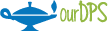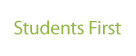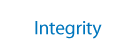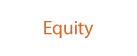Device Repair, Warranty, Purchasing, and Technology Recycling
-

Device Repair, Warranty, Purchasing, and Recycling Information for computing devices used in DPS. It covers PCs, Mac computers and Apple iPads, Chromebooks, Promethean Boards, and printers.
For a glossary of companies that can assist you with purchasing, repair, and recycling, click here.
DoTS personnel are always available to provide assistance with the repair and purchasing procedures below, and you are encouraged to contact the DoTS Service Desk at M-F at 720-423-3888 or make an incident at dotshelp.dpsk12.org if you need assistance.
Purchasing and Repair
-
Chromebook
Purchasing
- If a school has specific questions about what Chromebook to order, they can contact DoTS for recommendations.
- All Chromebooks must be purchased through DHE Computer Systems Inc.
Repair
- Lenovo Chromebook repair is handled through the DoTS Hardware Repair team. Please refer to this document for instructions on opening a repair ticket for the team.
- All other Chromebooks (not Lenovos) can be repaired in school with parts purchased by the school. You can find information on non-warranty repairs here.
- Chromebooks have a 1-year manufacturer’s warranty and most have 42-month accidental coverage. You can check the warranty status of a device in Snipe.
-
Dell
Purchasing
- Dell devices are no longer being purchased. Please see the Lenovo section for purchasing information.
Repair
- Dell device repairs are handled through Dell. Dell devices have a 3-year warranty; batteries for Dell devices have a 1-year warranty.
- Users can either contact the Dell warranty repair hotline, 1-800-456-3355, or visit the Dell Warranty Status page and enter the computer’s service tag number.
-
Lenovo
Purchasing
- All Windows-based devices must be purchased using the DHE PunchOut process.
- If a school has specific questions about what type of Lenovo to order, they can contact DoTS for recommendations.
- Schools and departments should work with their Financial Partner and/or Purchaser to complete the purchase order.
Repairs
- Lenovo Repair Devices must have an active warranty. Submit an incident with your Lenovo Serial Number and issue. Your Site Tech will be in touch.
- Lenovo Warranty Check
-
Mac and iPad
Purchasing
- DPS users purchase Apple iPads and Macs through Apple eCommerce.
- If you need a quote, please contact DoTS for assistance. eCommerce accounts will not be created/approved for schools to generate their own quotes.
- Mac and iPad quotes will include additional line items for required AppleCare and Mosyle licenses.
- An Apple device order is known as a proposal. Once a proposal is approved by the school or department, it goes to the Strategic Sourcing department for completion.
Repair
- Apple device repairs must go through DoTS. Please create an incident with the following information:
- Serial number
- What happened to the device?
- What part needs repair?
- Apple devices have a 1-year factory warranty. Additional warranty coverage (known as AppleCare) can be purchased for any Apple device, at the time of purchase or any time afterward before the first year is up.
- Apple device users can check if a device is under warranty by going to the Apple Warranty Status page and entering the device’s serial number. This can be found on the back or underside of the device. (The number is very small, and in order to read it, you may need to take a picture of it with a camera or smartphone and then read it from the picture.)
-
PCs for People
PCs for People (https://www.pcsforpeople.org/) has been selected as the district’s technology recycling provider. See the brief mission statement from PC’s for People below:
PCs for People is a non-profit, and our mission is Digital Inclusion. We feel like everyone in our community should be able to afford a computer and internet service. How we "get there" is by partnering with key businesses and agencies in town, and repurposing and recycling their "retired" PCs, Laptops, and related e-waste, for the low-income community. PCs for People is NAID (data secure) and R2 (no landfill policy) certified. Our recycling services are safe and secure. The icing on the cake is that our partners are helping bridge the digital divide in our community.
The best way to contact PCs for People for a pickup is to use this link https://www.pcsforpeople.org/schedule-a-pickup/.
When PCs for People picks up the equipment, a representative at the school will be required to sign off on the pick-up. PCs for People picks up the items, scans all DPS bar-coded items, securely disposes of hard drives, recycles 99.2% of the raw materials in the equipment, and responsibly disposes of the rest.
PCs for People provides a copy of their report to DPS’ Fixed Assets & Department of Technology Services departments with reports of bar-coded items and destroyed hard drives.
When scheduling a pickup, the form will ask for the following information:
- Address for pick up
- Contact Name
- Phone number
- Quantities and type of equipment: (computer, laptop, monitors, promethean boards, printers, etc)
- Directions and Instructions for Pickup (parking, building logistics, equipment location, etc)
- Would we have access to a loading dock onsite?
- What floor is the equipment on?
- Is there an elevator?
- Will the equipment be on pallets?
- If available, send a picture of the items to be picked up
Covered Items
https://www.pcsforpeople.org/ewaste-pickup-and-removal/
Minimum Pickup
PCs for People provides free pickup and asset removal (a minimum of 15 computers or laptops is required: CRTs, TVs and multifunction printers are subject to a recycling charge).
Based on needs, they can conduct a one-time pickup or schedule a recurring pickup on a schedule. Schools/ departments should consolidate items into one location near an entrance where they can bring their pickup vehicle.
PCs for People may request a picture of the items to be picked up. If it doesn’t meet the minimum pickup amount, they will instead notify you when they are in the area for other customers and will stop by your location for a pickup.
Another option is drop off at their facility at 60 Lipan St. in Denver (Hours are M-F, 10-5).
Combined Pick-Up
If more than one school is cooperating to have a combined pick up, one person from one school should serve as the point of contact to call PCs for People. At the time of scheduling, this contact person should inform PCs for People that it’s a combined school pick up, and provide the locations of the other school(s) and the name of the school’s contact person. When PCs for People picks up the equipment, a representative at each school will be required to sign off on the pick-up.
Contact
Email: recycle@pcsforpeople.org
Office: (720) 278-7725
1548 W Alameda Ave, Denver, CO 80223
Three other points that schools need to be aware of as a handler of this waste – As per Joni M. Rix DPS Environmental Program Manager Phone: 720-423-1903
- Schools must ensure that they are stored in a manner that prevents the release of waste or waste constituents (as in not a jumbled pile where there is as risk of something breaking)
- The accumulation area or where e-waste is stored prior to pick up, needs to be labeled as “Waste Electronics” or “Used Electronics”
- And finally, e-waste cannot be kept on site for more than 1-year, this can be documented with a date in the accumulation area or just plan to schedule a pick-up every spring, etc…
-
Printer
Purchasing
- All Copy Products (ACP) will lease desktop printers purchased through ACP. ACP offers many different options to lease. Desktop printers are no longer supported by DoTS. No other printer brands are supported in DPS.
Repair
- Printer repair is handled through the All Copy Products (ACP) repair center, at 720-424-9999.
Technology Recycling
-
Previously, schools were asked to complete an Equipment Activity Request (EAR) form for technology slated for recycling, however the process has been updated to remove this requirement as PCs for People will provide the Fixed Assets (Enterprise Management) team with an itemized copy of devices they recycled from Denver Public Schools.
In lieu of this, schools should track the serial number/asset tag of devices they have slated for recycling, e.g. on a Google Sheet saved in the school’s Shared Drive, and retain/maintain the list in the event a question comes up about the device. Additionally, schools can change the status of the devices in Snipe to Inactive/Recycle and add a note to the device to mark that the device was sent to PCs for People.
*Note that the EAR form must be completed for any devices/equipment that move to another school or department. You can access the EAR form here or from the Fixed Assets Commons page.