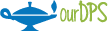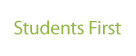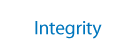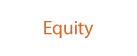Phone and Voicemail
-

Cisco Phones
DPS uses Cisco phones at all Facilities, Schools, and Central Office locations. Because not everyone requires a desk phone, we do not assign personal extensions automatically. If you would like to request a phone extension and voicemail, learn how to reset your voicemail pin, or learn about other phone functions, please select your location type below.
Cisco Phones
-
Phone Information for School Based Users
Request a Phone Extension
If you are new to the district or your school, please contact your School’s Office Support Professional to request an extension or voicemail.
Voicemail
You will be notified by email when your phone has been set up for your classroom. The first time you log in, you will be prompted to change your voicemail PIN. After this initial setup, you will be able to check the voice messages linked to your DPS extension either online, or from your DPS phone. Click the links below for step by step guides:
Check Voicemail from Your Desk Phone
Change Your Voicemail PIN:
You can change your voicemail PIN by following the steps in the guide below:
-
Phone Information for Central Office Users
Request a Phone Extension
If you are new to the district or your building, please submit your request for a phone extension at dotshelp.dpsk12.org.
To help us provide the fastest service, please provide the following information when you make your request:
- Alternate Contact Phone Number
- Location: (Including office, room or cubicle number)
- Current extension number listed on the phone.
Voicemail
You will be notified by email when your phone has been set up in your name. The first time you log in, you will be prompted to change your voicemail PIN. After this initial setup, you will be able to check the voice messages linked to your DPS extension either online, or from your DPS phone. Click the links below for step by step guides:
Check Voicemail from Your Desk Phone
Change Your Voicemail PIN:
You can change your voicemail PIN by following the steps in the guide below:
-
Learn More About Your Cisco Phone
You can find out more about your Cisco phone by selecting the user guide specific to your model.
Phone Model 7962G, 7942G User Guide (pdf)
Phone Model 7821, 7841, 7861 User Guide (pdf)
Phone Model 8851 User Guide (pdf)
How to Use Your Cisco Desk Phone: Video Tutorial
-
Cisco Jabber: Phone Information
Cisco Jabber is a remote phone solution in order to communicate with the DPS Community while working remotely or when you're not able to use your desk phone. To learn more, please select your job type below.
remote phone
-
School Admin and Central Office
Cisco Jabber
Cisco Jabber delivers voice and video calls, voice messaging, desktop sharing, conferencing, and presence.
With Cisco Jabber, you will be able to make and receive calls using your DPS extension, simplifying communications and minimizing confusion when reaching out to DPS community members.
Install Quick Reference Guides
For more information about Jabber, please visit https://www.cisco.com/c/en/us/products/unified-communications/jabber/index.html.
-
Teachers
Cisco Jabber
Cisco Jabber delivers voice and video calls, voice messaging, desktop sharing, conferencing, and presence.
With Cisco Jabber, you will be able to make and receive calls using your DPS extension, simplifying communications and minimizing confusion when reaching out to DPS community members.
Request a Jabber Account
To request a Jabber account please submit an incident at dotshelp.dpsk12.org.
Please be sure to include your DPS phone extension and device type (Mac, Windows, Chrome)
You will be sent instructions on how to install Jabber on your device when your account has been created.
For more information about Jabber, please visit https://www.cisco.com/c/en/us/products/unified-communications/jabber/index.html.
-
Long Distance Phone Calls (Outgoing)
Information:
For employees whose job role requires making outgoing long distance calls.
Requirements:
Access to Long Distance phone calls requires Principal or Manager approval.
I've met these requirements, log my incident now.