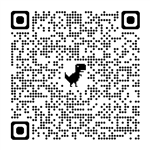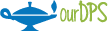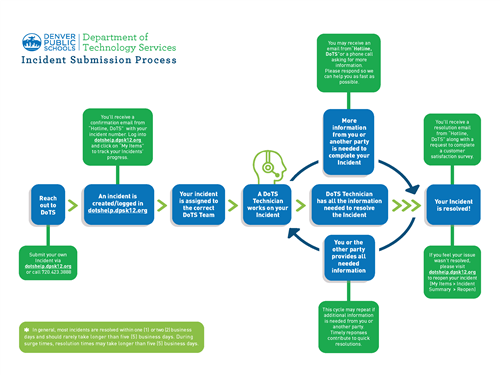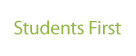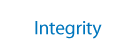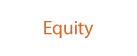DoTS Help
-

Accessing Service
We know it can be frustrating when your technology isn’t working, you need access to a DPS application, or you can’t log in to your DPS accounts. DoTS strives to provide superior customer service for technology related issues. See below to learn about all of the ways you can get your technology needs met quicker!
DoTS Help Self-Service Site
Visit dotshelp.dpsk12.org, or click the green DoTS Help button at the right to get started. Log in with your DPS username and password. Here are some resources to help you navigate DoTS Help:
How To Use DoTS Help
-
Find Answers - Solve Yourself
You can use the Find Answers tab for quick reference guides and articles to help resolve your technology issue on your own! Don’t forget to rate the document! If you are unable to resolve the issue using Knowledge Center, you can create an incident by clicking Get Help.
Please click here to learn more about using the Find Answers tab.
-
Get Help
You can submit an incident to the DoTS Service Desk by clicking Get Help. Select the specific icon for what you are requesting assistance with. Select a Category, provide the requested information in the Description field, then click Save Incident. By providing the requested information, you will give the Service Desk the information they need to process your request faster.
Please click here to learn more about how to submit an incident.
-
Request Access
Some access such as Infinite Campus, Principal, Teacher, and Office Professional Portals are given automatically based on your role and location as it appears in Infor HR. If you are new to DPS, view our Welcome Page. Other access requests such as shared network drives, Infor/Lawson, VPN, MySchoolBucks, and additional Infinite Campus requires approval from your Principal, Manager, or Director, and a form and/or completed training certification.
If you need access to a DPS application, click on Get Help. Here you will see the most common types of access requests and the requirements for each request. For faster processing, complete all the requirements before submitting your request and make sure to include the required documentation and approval within the request.
If you are unsure about the access requirements, please visit our Access to DPS Applications site.
Please see DoTS Help - Creating an Incident to learn more about how to submit an access request using DoTS Help.
-
Check on the Status of Your Request
Are you curious about the status of your incident? Would you like to provide additional information on an existing incident, add an attachment, or view your incident history? Or, did the issue resolve on its own? You can do all of this yourself by selecting View My Incidents, saving you a call to the Service Desk!
-
What to Expect
-
Call Us
We have improved our phone system so that we can connect you with a person who can immediately help based on the type of support you need!
When you call the DoTS Service Desk, you can now select options for support including English or Spanish, Charter Application Support, Scheduling, Grading, Reporting, Student Information, Computer, Tablet, Chromebook or Device Issues, and all other issues. These new options are set up to get you in the right hands immediately.
You can reach the DoTS Service Desk Monday through Friday at 720-423-3888.
CONTACT
-
Department of Technology Services (DoTS)
Emily Griffith Campus
1860 Lincoln St., 7th Floor
Denver, CO 80203
Self-Service
Submit your own incident 24/7
Click on the DoTS Help button below:
Call Us
Monday through Friday
720-423-3888 (English and Spanish)7 am - 4:15 pm
EGC In-Person Support
Please make an appointment at:
OR